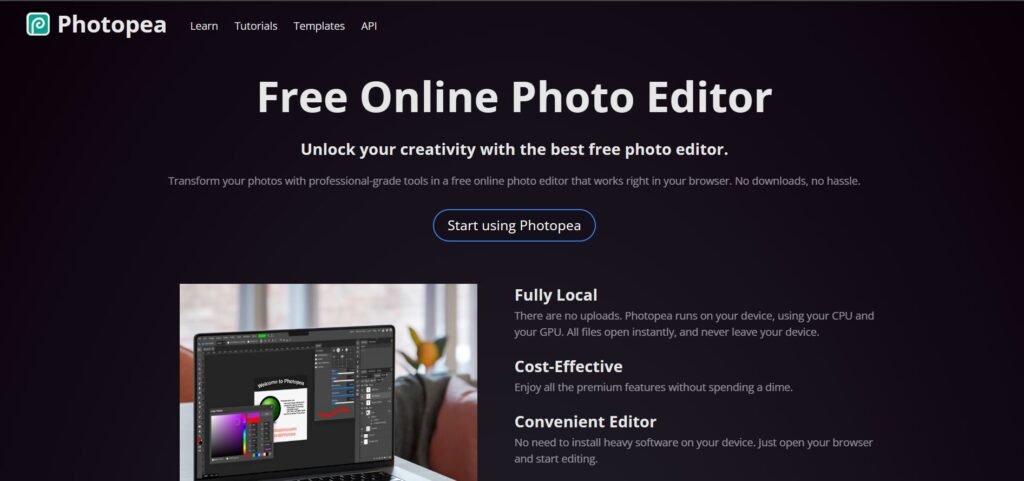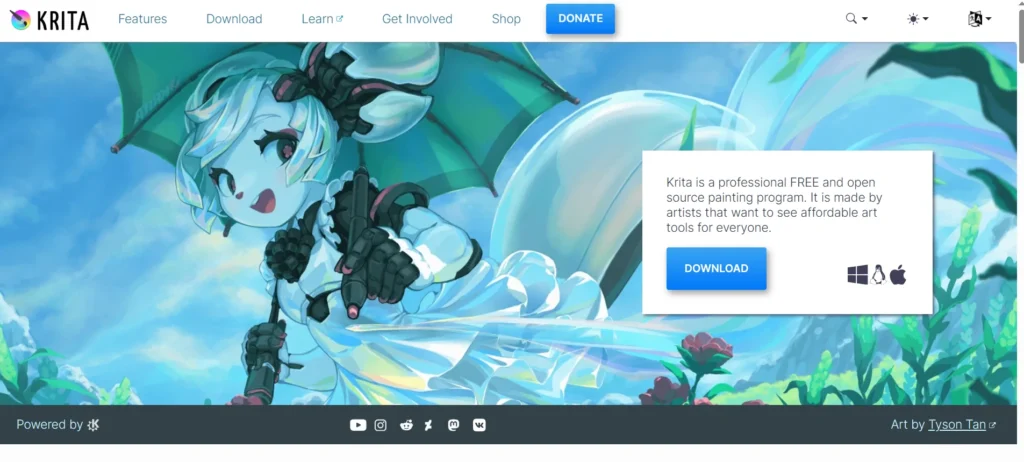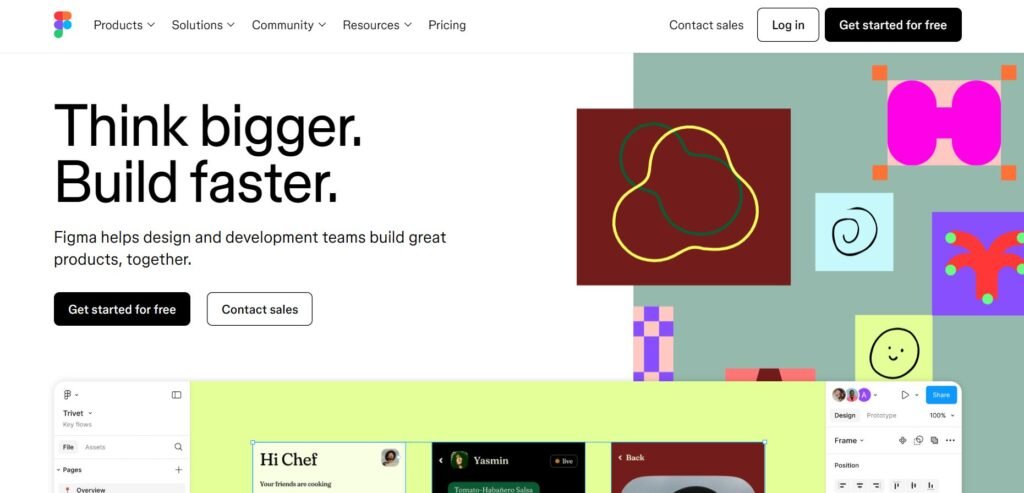Photopea is a web-based image editing tool that has gained attention for its ability to mimic the functionality of Adobe Photoshop—all within a browser. Designed to support a wide range of file formats and editing features, Photopea is particularly appealing to designers, photographers, students, and casual users who need a powerful editor without the cost or installation requirements of traditional software. Whether you’re touching up a photo, designing a web banner, or editing a PSD file on the go, Photopea offers a surprisingly robust set of tools. But is it the right fit for your creative or professional needs? Let’s take a closer look.
Is Photopea Right for You?
Photopea is ideal for users who need a flexible, accessible image editor without committing to expensive software. It’s especially useful for:
- Freelancers and students who need Photoshop-like tools but can’t afford a subscription
- Designers working on shared or public computers where installing software isn’t possible
- Casual users who occasionally need to edit images or work with PSD files
However, Photopea may not be the best choice for professionals who rely on advanced features, plugins, or seamless integration with other Adobe Creative Cloud tools. While it covers many basics and even some advanced functions, it lacks the depth and polish of dedicated desktop applications.
What It Does Well
- Supports PSD and other layered file formats
- Runs entirely in the browser—no installation required
- Offers a familiar interface for Photoshop users
- Includes essential tools like layers, masks, filters, and vector shapes
- Free to use with optional upgrades
One of Photopea’s standout features is its ability to open and edit PSD files directly in the browser. This is a game-changer for users who need to make quick edits on a device without Photoshop installed. The interface closely resembles Adobe Photoshop, which reduces the learning curve for users already familiar with that environment.
Another strength is its accessibility. Because it runs in a browser, Photopea can be used on virtually any device with internet access. This makes it a convenient option for quick edits while traveling or working remotely. The inclusion of vector tools and layer styles also makes it suitable for basic graphic design tasks, such as creating social media graphics or web assets.
Where It Falls Short
Despite its impressive capabilities, Photopea has some limitations. Performance can be an issue, especially with large files or complex projects. Since it runs in a browser, it relies heavily on your device’s memory and processing power, which can lead to lag or crashes during intensive tasks.
Additionally, while it mimics Photoshop’s interface, it doesn’t offer the same depth of features. Advanced tools like 3D editing, content-aware fill, and smart object manipulation are either missing or limited. Users who depend on these features for professional work may find Photopea insufficient for their needs.
Free vs Paid: What’s the Catch?
Photopea is free to use, with all core features available without payment. The free version is ad-supported, which means you’ll see banner ads within the interface. For many users, this is a small price to pay for such a capable tool.
The paid version, known as Photopea Premium, removes ads and offers slightly faster performance. It’s available through a subscription model, but the cost is relatively low compared to other professional software. For users who work with Photopea regularly or want a cleaner workspace, the upgrade may be worth it. However, the free version is fully functional and sufficient for most casual and semi-professional use cases.
Are There Alternatives?
- GIMP – A free, open-source desktop editor with a wide range of features
- Pixlr – A browser-based editor with a more modern interface but fewer advanced tools
- Canva – A user-friendly design tool focused on templates and drag-and-drop editing
Each of these alternatives has its own strengths and weaknesses. GIMP offers more advanced features but requires installation and has a steeper learning curve. Pixlr is also web-based but leans more toward quick edits and lacks PSD support. Canva is great for non-designers but isn’t suitable for detailed image editing.
Verdict
Photopea is a surprisingly powerful tool for anyone who needs Photoshop-like capabilities without the cost or commitment. It’s best suited for students, freelancers, and casual users who need to edit images, work with PSD files, or create simple designs. While it may not replace professional-grade software for high-end work, it fills an important niche by offering accessibility, versatility, and a familiar interface—all from within a browser.
If you’re looking for a free, capable image editor that works across devices and doesn’t require installation, Photopea is definitely worth exploring. However, if your workflow depends on advanced features or seamless integration with other tools, you may find its limitations too restrictive.