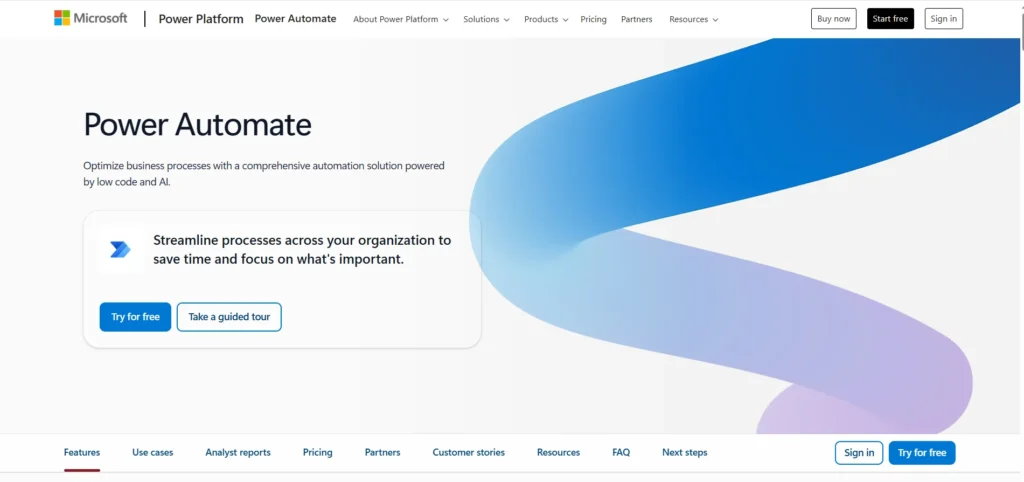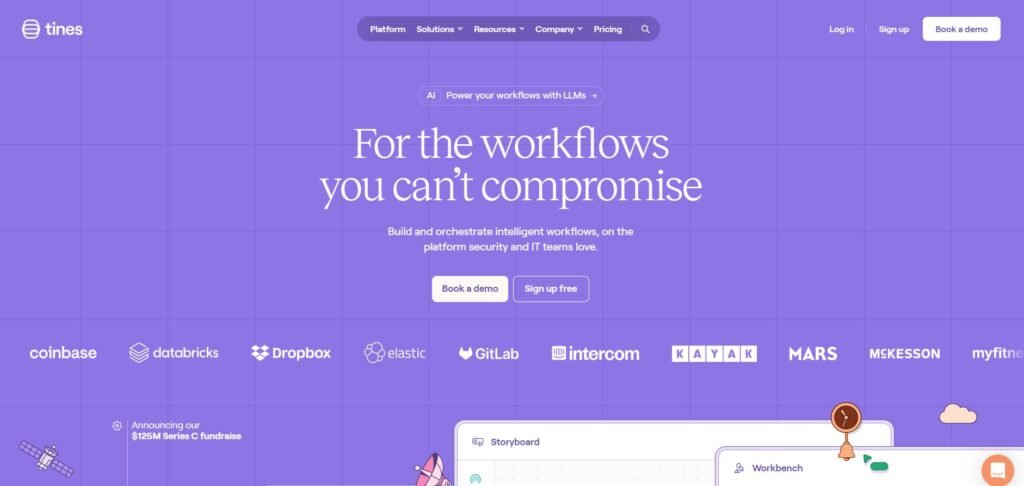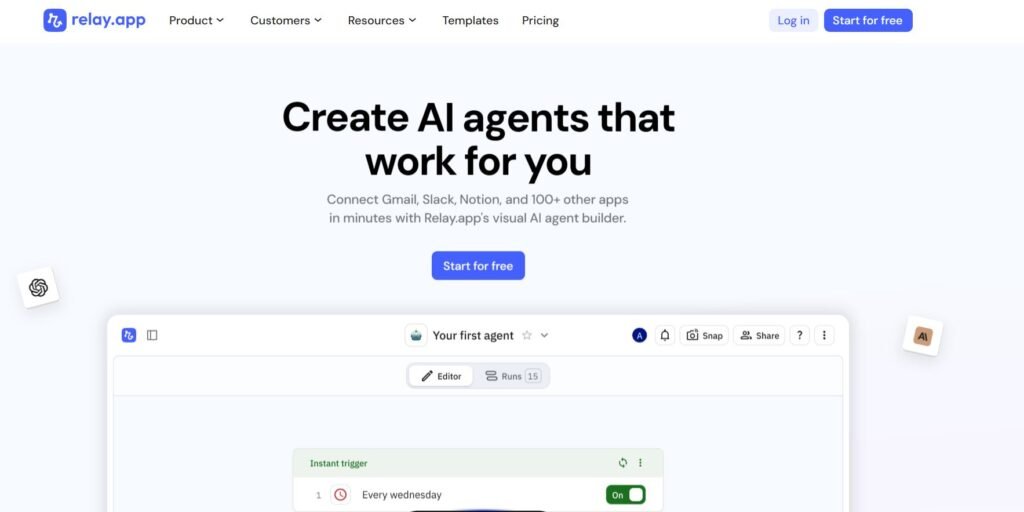Power Automate is a cloud-based service from Microsoft that allows users to create automated workflows between apps and services. Designed to streamline repetitive tasks and improve productivity, it’s part of the Microsoft Power Platform and integrates well with other Microsoft products like Excel, SharePoint, and Teams. Whether you’re a small business owner looking to automate customer follow-ups or a creative professional trying to simplify file management, Power Automate offers a flexible set of tools that can save time and reduce manual effort. But is it the right tool for your needs? Let’s take a closer look.
Is Power Automate Right for You?
Power Automate is particularly useful for professionals who deal with repetitive digital tasks. This includes office administrators, project managers, IT professionals, and even marketers who want to automate social media posts or email campaigns. It’s also a good fit for small to medium-sized businesses that rely on Microsoft 365 and want to improve internal workflows without hiring a developer.
However, users who are looking for highly complex automation or who work primarily outside the Microsoft ecosystem may find Power Automate limiting. While it does support third-party integrations, the tool shines brightest when used within Microsoft’s suite of products. Those with advanced coding needs or highly customized workflows might prefer more developer-centric platforms.
What It Does Well
- Seamless integration with Microsoft 365 apps
- User-friendly, no-code interface
- Wide range of pre-built templates
- Support for both cloud and desktop automation
- Conditional logic and approval workflows
One of Power Automate’s biggest strengths is its tight integration with Microsoft 365. For example, you can automatically save email attachments from Outlook to OneDrive, or trigger a Teams notification when a new item is added to a SharePoint list. These kinds of automations can significantly reduce manual work and improve team communication.
The platform also offers a no-code interface, making it accessible to non-technical users. With drag-and-drop functionality and a library of templates, users can quickly set up flows like sending reminders, syncing files, or collecting form responses. For instance, a marketing team could use Power Automate to gather survey responses from Microsoft Forms and compile them into an Excel spreadsheet automatically.
Where It Falls Short
Despite its strengths, Power Automate has some limitations. One common frustration is the learning curve associated with more advanced features. While basic flows are easy to set up, more complex automations involving conditions, loops, or external APIs can become difficult to manage without some technical knowledge.
Another limitation is performance. Some users report delays in flow execution or inconsistent behavior, especially when dealing with large datasets or multiple triggers. Additionally, while it supports third-party apps, the depth of integration can vary, which may limit its usefulness for teams that rely heavily on non-Microsoft tools.
Free vs Paid: What’s the Catch?
Power Automate offers a free tier for users with a Microsoft 365 subscription, which includes access to basic cloud flows and standard connectors like Outlook, OneDrive, and SharePoint. This is often sufficient for simple automations within the Microsoft ecosystem.
However, more advanced features—such as premium connectors (e.g., Salesforce, Adobe Sign), desktop automation (RPA), and higher flow run frequency—are only available in the paid plans. These start at a monthly fee per user or per flow. For businesses that need to automate across multiple platforms or require more robust capabilities, the paid version may be worth the investment. For casual users or small teams, the free version might be enough to cover essential needs.
Are There Alternatives?
- Zapier – Known for its wide range of third-party integrations and ease of use
- Integromat (now Make) – Offers more complex logic and visual flow building
- IFTTT – Best for simple, consumer-level automations
Each of these tools has its own strengths and weaknesses. Zapier is often favored for its extensive app library, while Make appeals to users who need more control over data manipulation. IFTTT is ideal for personal use but may lack the depth needed for professional workflows.
Verdict
Power Automate is a solid choice for professionals and teams already embedded in the Microsoft ecosystem. It offers a user-friendly way to automate routine tasks, improve efficiency, and reduce manual errors. If your work involves Microsoft 365 tools and you’re looking for a no-code solution to streamline operations, it’s definitely worth exploring.
However, if your needs are highly technical, involve complex data processing, or rely heavily on non-Microsoft apps, you may find Power Automate limiting. In such cases, exploring alternatives like Zapier or Make could be more beneficial. Ultimately, the decision comes down to your specific workflow needs and how deeply you’re integrated into the Microsoft environment.